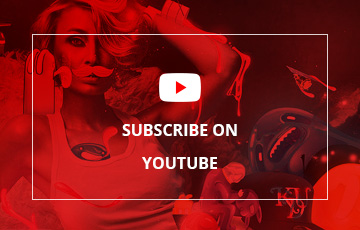These tutorial it's made to help you discover, enhance and facilitate your own creative growth and skills. So don't feel obligated to take my comments or examples as gospel. Use them as spring boards to explore, experiment and have fun developing your own creative process. That is how you'll benefit most from this tutorial.
Yes it's old school methodology but if you get into the habit of skipping this stage of the creative process or just cut it short your work in the long run will suffer. Discipline yourself to draw out you concepts and ideas so you can explore and experiment various approaches to take on your project.
Don't worry about refinement or polishing these, they are merely very loose sketches to capture an inspired thought so you can then later determine if it's worth developing further. This image shows a few of about '20' I did. As you can see I draw on anything I have around me so many of these are doodled on scrap pieces of paper or on the back of folders etc.
I isolated the one idea I felt offered a unique solution and offered an opportunity to tell an intriguing visual story.
When I start to work out my composition and drawing I do it in layers. I draw on vellum and use a light box. As you'll see I isolate various areas of my art and draw them independently, tape a new sheet on top and keep going. This allows me to easily edit as I go along and experiment without effecting content already drawn. Don't like something I can just toss it and start over with a fresh layer of vellum.
Like an archeologist who can look back through strata layers and discern meaning, my sketches allow for the same type of deconstruction. When done you can go back through layers of vellum and see each stage. Think of this method I use as my analog equivalent to "Command Z" on the digital side.
It is important to use a light box for this otherwise it gets hard seeing down through the multiple layers of vellum as you go along.
My sketch is still in it's rough form. This isn't tight enough to build from digitally yet it simply leaves too much guess work so I scan in my layered sketch and drop it into the proportion of the final poster this art is for. I want to make sure I am taking into account the shape the illustration will need to fill.
Once I have my art proportioned I print out a black and white to now draw my final refined sketch upon. This is my tight sketch that once done I'll scan in and use to build my vector shapes from. It'll be precise so as I don't have to guess where I'll place my points and how to draw my vector shapes inside my drawing program.
Compare my final refined sketch and my rough sketch and you'll see how the progression evolves from rough to tight. Both are sketches but you'll see it improves with each stage of the project. This is what you want to see through out your creative process.
After I finished my refined sketch I set it aside for about a day. I worked on another project and then with fresh eyes approached it again and that is when I decided I needed to alter part of the drawing. I decided to add in another fun element with the spider. Note I only drew half of the spider since digitally I'll just flip it when I build the art.
I scan my final refined sketch and adjust contrast in Photoshop and save out as a bitmap tiff to place into my drawing application.
Once my scanned tiff is placed into my drawing application I simply follow it as a guide to build my vector shapes. One huge difference between Illustrator and FreeHand is with FreeHand you can do all your core fundamental building of shapes as seen in these images with one single tool. But with Illustrator you have to switch between at least four tools to get the same range of functionality. Might not sound like a big deal for Illustrator users but for former FreeHand users it's a pain in the ass pure and simple.
If you build shapes like I do for illustrating you need to edit and create paths hundreds if not a few thousand times in the course of a detailed illustration. If the process of editing or creating vector paths takes 3 seconds rather than 1 second then your overall productivity is bloated by three times. Because of this it takes far longer to build fundamental shapes in Illustrator than it does in FreeHand. This isn't my opinion this is the simple truth and there is no way around it.
The only way this will ever improve is if Adobe improves it's core tools that have remained the same for too long. Adobe has no problem adding feature bloat upon feature bloat with every new version of Illustrator but they are not so good at improving existing features and tools to make them more efficient. I doubt they really care though so I wouldn't hold my breath.
Once I have all my paths built I am ready to start coloring my art. At this stage I tend to make a copy of my paths and store them on another layer for safe keeping in case I mess something up moving forward. This is like the ecto-skeleton of my illustration if you will.
At this point I start working out my colors and balancing them. I experiment too at this stage. Originally I thought I wanted to flood the background with color but in the end the content itself had so much color saturation I decided the background worked better leaving it white.
This poster design was for two purposes. I would be printed out digitally by Adobe at trade shows and was also going to be printed as well. For the prior the text field would automatically pull in a new quote each time it was printed and because of that I decided to remove it from the speaking bubble and use a more standardized formatting. This also allowed for longer quotes too. You'll see this in further images.
The illustration is still some what flat at this point and this image shows the addition of minor details in terms of highlights and shadows. This really brings the whole poster to life.
Notice I replaced the text with some hand lettering in the speaking bubble. This proclamation by the winged worm goes with the over all concept of the art which is important so in that respect I played the part of a copywriter as well.
I decided that my illustration needed some organic qualities to it so I decided to integrate a texture into the art. In years past I would have had to do this via Photoshop but now I can use Illustrator and accomplish the same thing and allow for each management of it as well.
This texture is one of hundreds I created for my texture book "Crumble.Crackle.Burn" which you can find more information about at: texturebook.com
You can see how it creates a nice distressed feel through out the art and adds more character to the art too. I placed the tiff image, colored it white and adjusted the opacity and blend mode of the layer it was on. Placing multiple textures and tweaking the settings can give you a wide variety of effects without leaving Illustrator.
Adobe had given me a list of features they wanted me to use in the creation of my artwork. None of them dictated what I had to do so it was just another design and creative challenge for me to figure out how to accomplish them and still do anything I wanted.
At this point I am ready to show the art to Adobe in comp form. One requirement was a spot varnish so this image shows the placement of it. The varnish itself would be clear when printed and only seen when the poster is held at a certain angle. When I sent off my comp file I put this on it's own layer and turned it off.
Since this poster is pretty large it's hard to appreciate the detail so these images zoom in on various parts of the illustration so you can see enjoy the finer detail and how the content interacts with each other.
I love art. It allows you to create things that otherwise simply would never exist in life. Think about it, when would you ever see a winged worm wearing a pickelhauber and speaking forth inspirational phrases all the while emerging from a tube originating from some guys head fully plumbed with a faucet? The only limit is your imagination so like the worm says "Go Forth & Create!"
Adobe loved the poster art and surprisingly there wasn't really any major changes just minor tweaks and since they had a list of features they wanted to highlight via the artwork they requested I used hairlines somewhere within my artwork.
Normally I'd avoid hairlines because they don't print well in process printing unless they are a solid color made up of either CMY or K. But this creative challenge proved to be something that actually improved the overall artwork. I figured out a perfect way to accomplish what they wanted and improve the art by adding in a spiders web.
Adobe approved my illustration and I had final art done and delivered. It was headed to the printer when an Adobe marketing person suddenly noticed something that apparently escaped her attention in previous rounds of art reviews.
I know what you may be thinking "I knew that pipe smoking worm wouldn't fly!" Well you'd be wrong because that wasn't a problem at all.
I got an email and it in a nutshell it said "Why is the worm guy wearing a Nazi helmet?"
I responded by saying "Hello it's a worm! And besides that isn't a Nazi helmet it's a pickelhauber. A WWI prussian military helmet and part of the sub-culture movement now."
But hey, I'm a professional, and this isn't the first time someone has nixed an element in my artwork. We had to find another helmet for Mr. Worm. I finally settled on a Roman soldier's headgear. And unless you're from Carthage or fought in the Punic Wars, a Roman helmet shouldn't offend anyone. Here endeth my rant, and an amusing anecdote about worms smoking pipes and wearing helmets.
I printed out my art and re-drew a new helmet. I then scanned it in and built the new art. It was a last minute change for sure but it didn't ruin the art but these types of changes do have that effect at times and between you and me I tend to show the version I prefer rather then what a marketing weasel dictated.
Overall I still like the original pickelhauber version of my art better but I am still happy with how this art came out and being my first full project from beginning to end in Illustrator made for far less fear and loathing about switching drawing applications mid-way through my career.